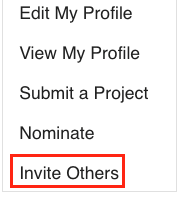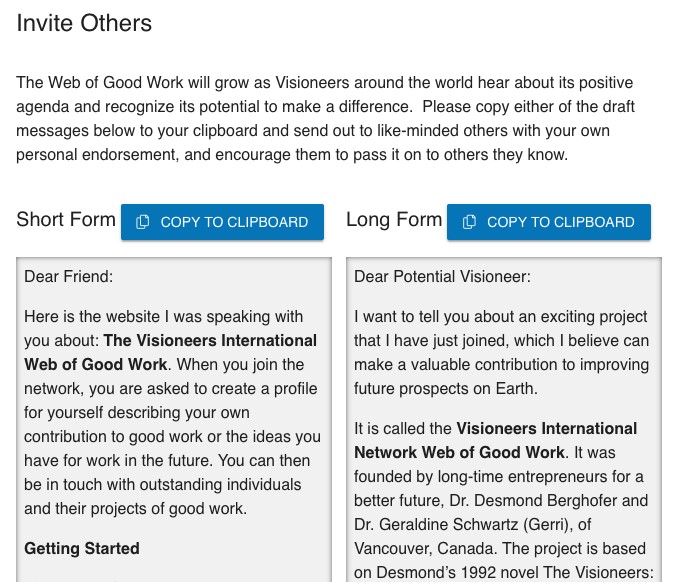FAQ
Becoming a Member
The Visioneers International Network offers several levels of membership. You can choose to become a Visioneer for $25, which gives you full access to the Connect Portal, the ability of create your Profile, showcase your good-work with a Project on the Web of Good Work, and a gift of the Audio Theatre. For $50, you are able to become a Supporting Visioneer, which includes a print copy of The Visioneers: A Courage Story about Belief in the Future, signed by the author. For those who are in financially challenging circumstances, we offer a Supported Visioneer option, with all of the benefits of a Visioneer, and we ask that the applicant fill out a statement of need first.
Back To Top
If you’ve checked your junk/spam folder (or social and promotions folder if you use gmail) and still can’t find the confirmation link, get in touch with us at support@thevisioneers.ca.
Back To Top
Right now, the Visioneers International Network is set up to process payments only through PayPal or through credit cards supported by PayPal. If this is an issue, please contact us at support@thevisioneers.ca and we have team members standing by who can create a custom-made account for you and arrange for fee processing manually.
Back To Top
Our team members read each application carefully and assess the need as presented, so make sure to be clear when describing your situation. We try to process these requests quickly, in 3-5 business days, but in times of high activity, it may take a little longer.
Back To Top
All Visioneers can become sponsors by clicking Become A Sponsor on the Join page, or by clicking here https://thevisioneers.ca/act-now/sponsorship/sign-up to register as a sponsor, or by emailing us at info@thevisioneers.ca.
Back To Top
Login and Passwords
You can log into your account on the Visioneers International Network by clicking the Login button on the top right-hand corner of the screen.

Back To Top
You can change your password by accessing your Profile, then going to the Password section (on the far right side). Type in a new password in both fields (make sure they match) and be sure to press the yellow Save button on the right-hand side of the page. To check your password, press the eye button to see the keystrokes.
Remember that passwords need to be at least 10 characters long, with at least 1 uppercase character and at least 1 number.
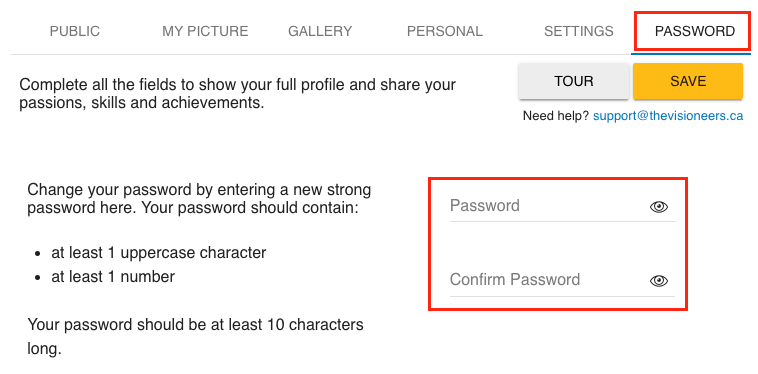
Back To Top
Two-factor authentication is an extra layer of security for your site login designed to ensure that you're the only person who can access your account, even if someone knows your password. It involves linking your phone to your Visioneers International Network account, and you will receive a text each time you log in with a secret code.
Two-factor authentication is not necessary; it’s up to you to choose if you want it. To turn it on, go to the Password section of your Profile page, and click on the Two Factor Authentication box.
Back To Top
My Account and Profile
You can access your profile by clicking the Connect icon on the top right-hand corner of the screen, and then clicking the Edit My Profile button on the right-hand menu of the Connect page, once you have Logged In to your account.

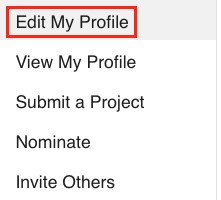
Alternatively, you can access your profile by clicking on the yellow My Profile button on the Virtual Expo page, once you have logged into your account.
Make sure to Save your progress as you make changes by clicking the yellow Save button on the right-hand side of the page.
If you need help editing your profile, feel free to watch the Tour by clicking the grey Tour button beside the yellow Save button, or check out the instructions on the My Profile page.
You can also watch this short instructional video:
If you’re still stuck, please email us at support@thevisioneers.ca and we will get back to you as soon as possible!
Back To Top
You can change you’re the details of your Profile by accessing your Profile, then going to the Public section (on the left of the menu bar).
Here, you can change your public display name, location, add a website link, create a tag line to summarize your skills and interests, add keywords, and tell other Visioneers about yourself and your good-word projects in the About Me bio.
Make sure to Save your progress as you make changes by clicking the yellow Save button on the right-hand side of the page.
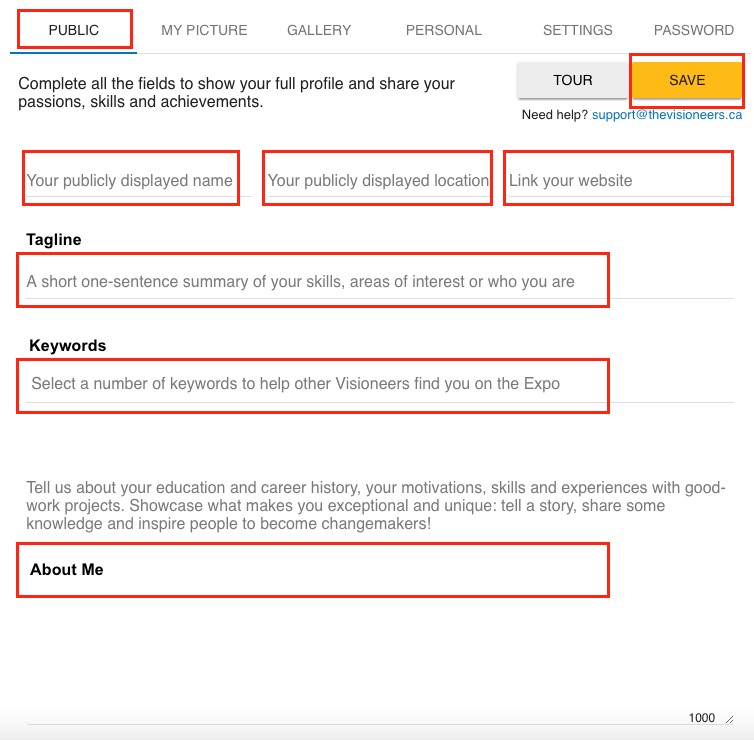
If you need help editing your profile, feel free to watch the Tour by clicking the grey Tour button beside the yellow Save button, or check out the instructions on the My Profile page.
You can also watch this short instructional video:
If you’re still stuck, please email us at support@thevisioneers.ca and we will get back to you as soon as possible!
Back To Top
You can add new Keywords to your profile to help other Visioneers find your profile and projects. Simply click on the Keywords box and search manually, or start typing in the word you are looking for – our search feature will start suggesting keywords for you to use!
Keywords can be removed by clicking the small (x) beside their bubble in your Keyword bar.
Make sure to Save your progress as you make changes by clicking the yellow Save button on the right-hand side of the page.
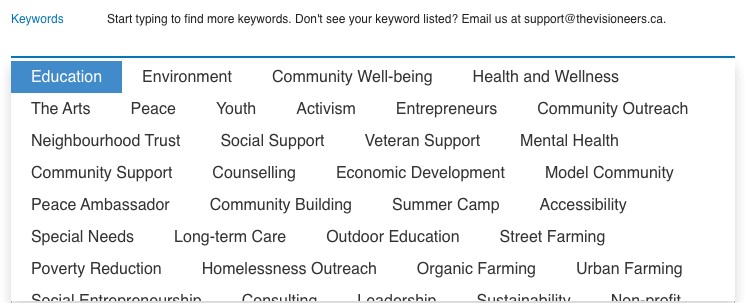
If you need help editing your profile, feel free to watch the Tour by clicking the grey Tour button beside the yellow Save button, or check out the instructions on the My Profile page.
You can also watch this short instructional video:
If you’re still stuck, please email us at support@thevisioneers.ca and we will get back to you as soon as possible!
Back To Top
Our keywords search feature is growing – if you can’t find the word you are looking for, simply email us at support@thevisioneers.ca and we will add the keyword to your profile for you!
Once a keyword is added to one profile, everyone can use it, so your suggestion will help future members of the Visioneers International Network.
Back To Top
You can change or add your Profile Picture by accessing your Profile, then going to the My Picture section (in the middle of the menu bar).
Click the big plus button (+) and select a new profile picture (max 2MB). Wait for the picture to upload (this may take a minute or two), then click the yellow Upload button and then be sure to click the yellow Save button to save your picture.
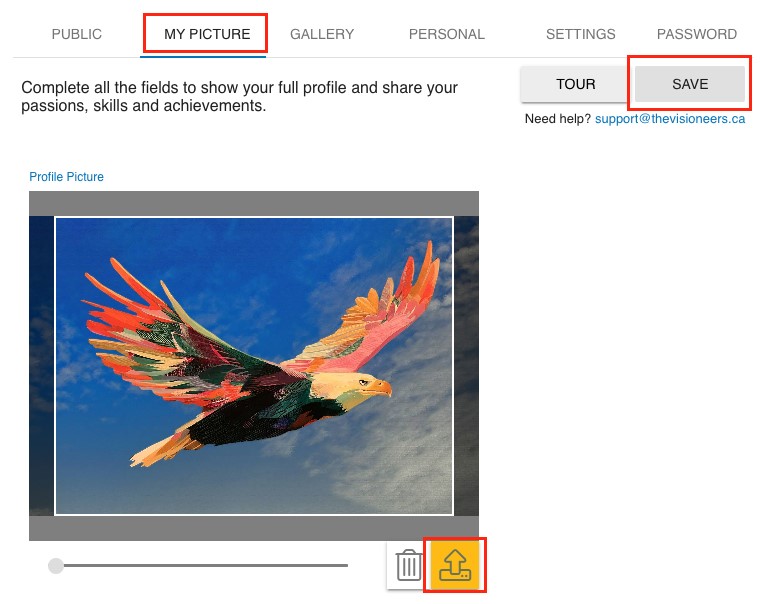
If you need help editing your profile, feel free to watch the Tour by clicking the grey Tour button beside the yellow Save button, or check out the instructions on the My Profile page.
You can also watch this short instructional video:
If you’re still stuck, please email us at support@thevisioneers.ca and we will get back to you as soon as possible!
Back To Top

Unchecking this box will display your name and email on your Profile to other site members. This is set by default to checked ON, since we know not everyone wants to publish their email and real name online.
This information will never be shown to non-members, only to members of the Visioneers International Network, even if you uncheck the box.

Unchecking this box will display your address and phone number on your Profile to other site members. This is set by default to checked ON, since we know not everyone wants to publish their address and phone number online.
This information will never be shown to non-members, only to members of the Visioneers International Network, even if you uncheck the box.
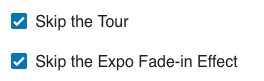
Unchecking these boxes means that the site will no longer show you the Tour when you enter the Edit my Profile section, and will no longer use the Fade-in effect when you enter the Virtual Expo page.
These are set by default to checked OFF, and you can change them in the Settings tab of the Profile page.
Back To Top
My Visioneers Projects
Yes, of course! If you are working on a good-work project of any kind, from local scale to large-scale, we invite you to put your project on the Virtual Expo page!
To create a Visioneers Project, login into your Profile (click here for instructions to login and edit your profile), then click Submit a Project on the right-hand menu and fill out each of the fields (click here for a guide on how to Submit a Project). Once you change the Review Status to ‘In Review’ our staff will take a look at the project just to check it meets our community standards guidelines, and then once it is published, you will be able to find it on the Virtual Expo page!
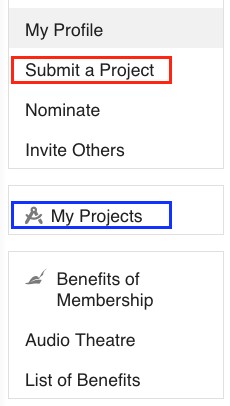
Once you have created a Project file, even if it is not published yet, you will be able to edit it and check its status under the My Projects tab on the same right-hand menu.
Back To Top
You can change the details of your Visioneers Project by logging into your Profile (click here for instructions to login and edit your profile), then clicking on your project under the My Projects tab on the right-hand menu, and then clicking on the Project Information section.
Here, you can change your project title, location, add a website link, create a tag line to summarize your projects impact and goals, add keywords, and tell other Visioneers about your good-word project in the Project Description bio.
Make sure to Save your progress as you make changes by clicking the yellow Save button on the right-hand side of the page.
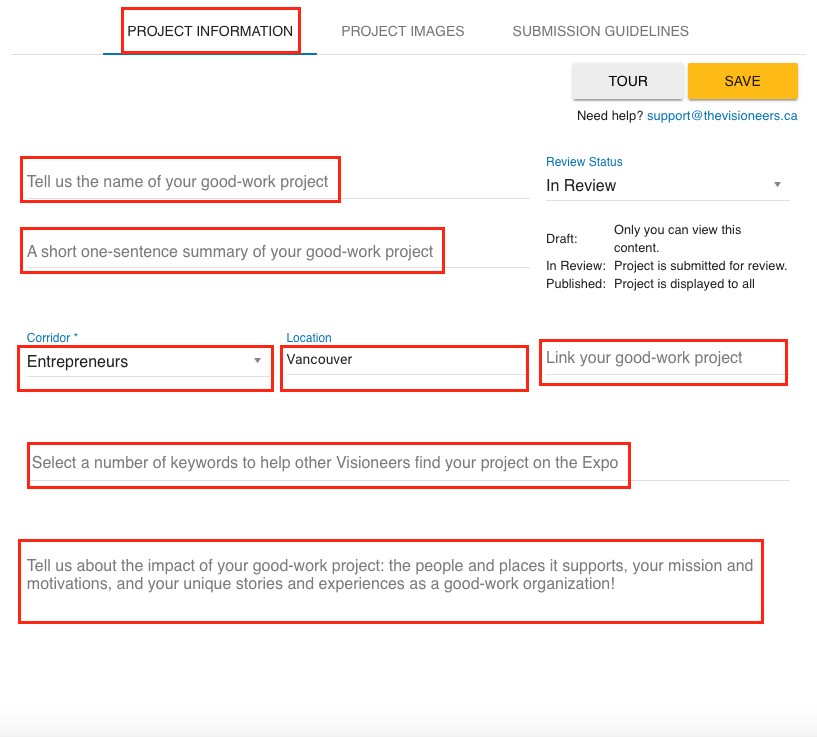
If you need help editing your profile, feel free to watch the Tour by clicking the grey Tour button beside the yellow Save button, or check out the instructions on the My Projects page.
If you’re still stuck, please email us at support@thevisioneers.ca and we will get back to you as soon as possible!
Back To Top
You can add new Keywords to your project to help other Visioneers find your project. Access your project, then simply click on the Keywords box and search manually, or start typing in the word you are looking for – our search feature will start suggesting keywords for you to use!
Keywords can be removed by clicking the small (x) beside their bubble in your Keyword bar.
Make sure to Save your progress as you make changes by clicking the yellow Save button on the right-hand side of the page.
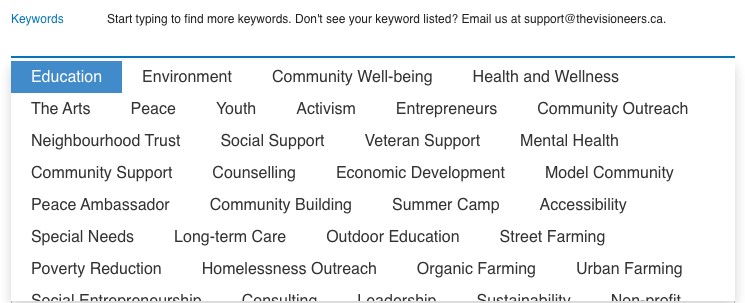
If you need help editing your profile, feel free to watch the Tour by clicking the grey Tour button beside the yellow Save button, or check out the instructions on the My Projects page.
If you’re still stuck, please email us at support@thevisioneers.ca and we will get back to you as soon as possible!
Back To Top
Our keywords search feature is growing – if you can’t find the word you are looking for, simply email us at support@thevisioneers.ca and we will add the keyword to you project manually!
Once a keyword is added to one account, everyone can use it, so your suggestion will help future members of the Visioneers International Network.
Back To Top
You can change or add photos to your Visioneers Project by logging into your Profile (click here for instructions to login and edit your profile), then clicking on your project under the My Projects tab on the right-hand menu, and then clicking on the Project Images section.
Click the big plus button (+) and select a new profile picture (max 2MB). Wait for the picture to upload (this may take a minute or two), then click the yellow Upload button and then be sure to click the yellow Save button to save your picture.
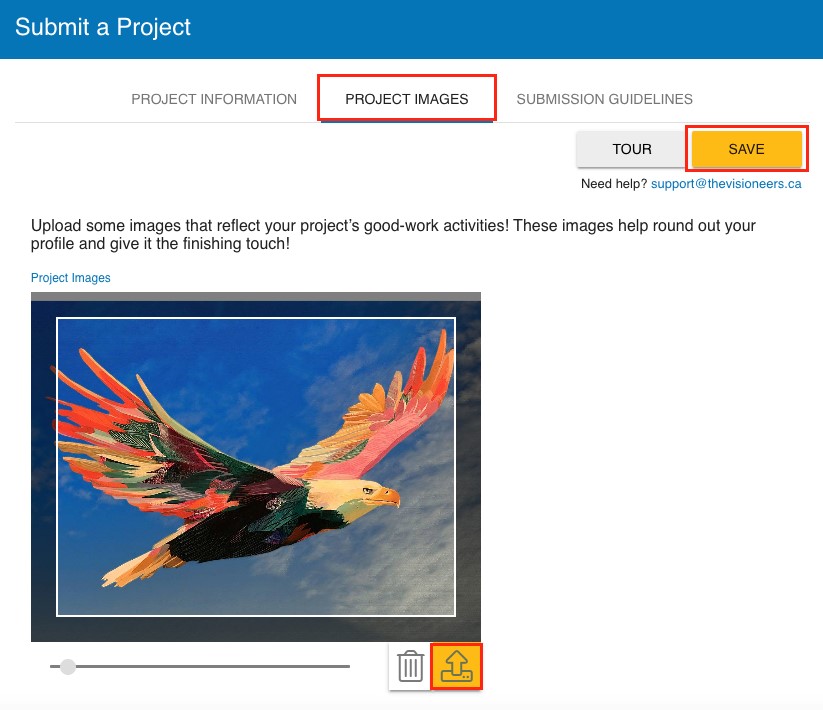
If you need help editing your profile, feel free to watch the Tour by clicking the grey Tour button beside the yellow Save button, or check out the instructions on the My Projects page.
If you’re still stuck, please email us at support@thevisioneers.ca and we will get back to you as soon as possible!
Back To Top
While logged into your Profile click Submit a Project on the right-hand menu and fill out each of the fields (click here for a guide on how to submit a project). Once you change the Review Status to ‘In Review’ our staff will take a look at the project just to check it meets our community standards guidelines, and then once it is published, you will be able to find it on the Virtual Expo page!
Back To Top
Membership and Payment Options
The Visioneers International Network offers several tiers of membership. You can choose to become a Visioneer for 25USD, which gives you full access to the Connect Portal, the ability of create your Profile, showcase your good-work with a Project on the Web of Good Work, and a gift of the Audio Theatre. For 50USD, you are able to become a Supporting Visioneer, which includes a print copy of The Visioneers: A Courage Story about Belief in the Future, signed by the author. For those who are in financially challenging circumstances, we offer a Supported Visioneer option, with all of the benefits of a Visioneer, and we ask that the applicant fill out a statement of need first.
Finally, you are able to become a Sponsor or Partner – contact us at info@thevisioneers.ca directly to find out more, or visit our Join page!
Back To Top
Currently, we are offering lifetime, one-time payments for Visioneers International Network membership!
You are always welcome to become a Sponsor or Partner at any time during your membership - contact us at info@thevisioneers.ca directly to find out more, or visit our Join page!
Back To Top
Right now, the Visioneers International Network is set up to process payments only through PayPal, or through credit cards supported by PayPal. If this is an issue, please contact us at support@thevisioneers.ca and we have team members standing by who can create a custom-made account for you and arrange for fee processing manually.
Back To Top
Using the Site
You can log into your account on the Visioneers International Network by clicking the Login button on the top right-hand corner of the screen.

Back To Top
You can view other Visioneers profiles on the Connect page of the site. Profiles are ordered alphabetically at first, but you can search for People and Projects in multiple different ways as long as you are Logged In (see How do I search for Visioneers Profiles and Projects? or How do I Login?).

Back To Top
Visioneers Profiles are the personal profile pages of each of the site’s members. When you create an account on the Visioneers International Network, your profile is automatically posted to the Connect page, so make sure to fill out your profile completely to give other Visioneers a chance to see your good work!
Visioneers Projects are the profile pages of organizations, projects and good-work initatives around the world. They can be found on the Virtual Expo page, in the corridors according to their subject area.
Back To Top
You can search for Visioneers Profiles on the site using three different tools we have created to help you find new projects, collaborate and be inspired!
Connect Searchbar
Located on the Connect page, you can use this searchbar to type in keywords or specific phrases, then click the yellow Search icon, and the searchbar will return you any people or projects matching those words!
Keyword Search
Located on the Connect page searchbar, you can either search manually for any keywords, or start typing, and see which keywords are already in the system, then click the yellow Search icon, and the searchbar will return you any people or projects matching those keywords!
All projects and profiles on the Visioneers International Network should be tagged with at least one or two keywords, which will help you refine your search by subject. If the keyword you are looking for doesn’t appear, it means no people or projects in our system are using that keyword at the moment, and it might be easier to use the Connect Searchbar tool instead.
Categories Search
Located both on the Virtual Expo page and the Connect page, the Categories search tool lets you stratify people and projects by 9 categories: Peace, Activism, Community Well-being, Health and Wellness, The Arts, Youth, Education, Environment, and Entrepreneurs. You can also view people and projects that have received Visioneering Awards in the Awards, Visionary Leaders and Heroes of Humanity corridors. Click the yellow Search icon, and the searchbar will return you any people or projects matching those words!
Finally, you can search using Award, Location, or Project Owner using the bottom options on the Connect Searchbar tool.
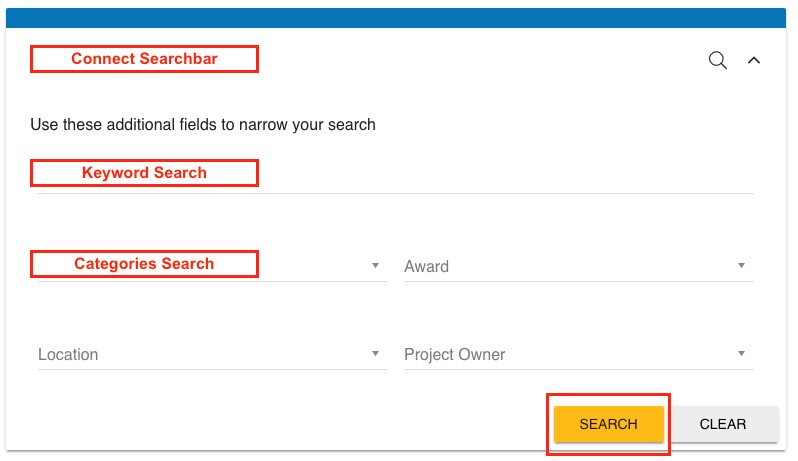
Back To Top
Yes, non-members can access the Connect page. However, at present, only members of the Visioneers International Network can use the built-in searchbar and messaging tools on the Connect page.
Make sure you are logged in as a Member before using the Connect portal in order to be able to access all the features!
Back To Top
To send a message to another Visioneer, click on their Profile on the Connect page, then click the blue Send a Message tab to the right of their member photo.
You will be able to send a message directly to their email through this system, just write your name, email and message in the message boxes!
Make sure you are Logged In to use this feature, as this is a feature for members of the Visioneers International Network only.
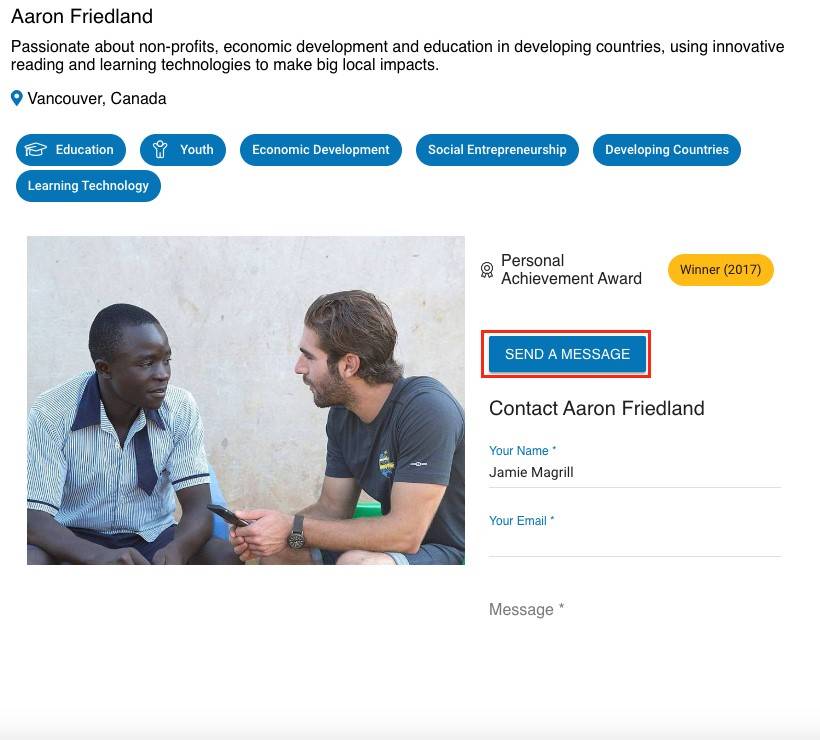
Back To Top
Visioneers Awards
The purpose of the Visioneers Awards is to Award exceptional Visioneers for their excellence in making outstanding contributions to humanity.
The Visioneers present a series of annual Awards to those Visioneers making outstanding contributions to humanity, creating new and innovative good-work projects, and inspiring others around the world. The Visioneers Awards are presented each year and categories include Education, Environment, Community Well-being and the Arts. The full set of Awards may be viewed on our Virtual Expo to see examples of these extraordinary contributions. Any Visioneer may nominate a person, project or organization for a Visioneering Award.
Back To Top
Nominating a person, project or organization for a Visioneers Award is easy.
First, Log In and click the Connect icon to go to the Connect page.
Next, click the Nominate tab on the right-hand menu.
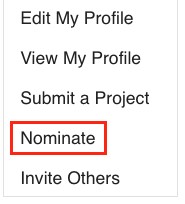
Then, fill out the Nomination form with your email, name, and the name and email of the person you want to nominate, as well as the reasons for their nomination. The Visioneers International Network staff will look it over and get back to the nominee within 3-5 business days!
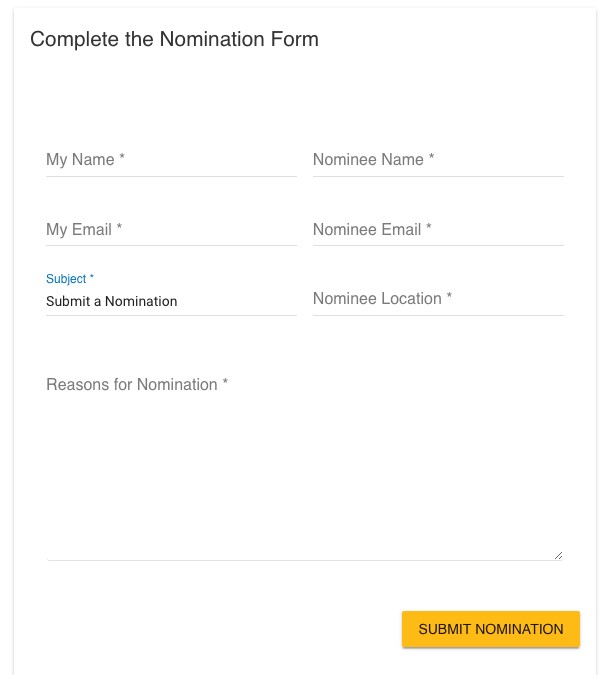
Back To Top
Sharing the Network
Creating your Visioneers Profile
This is a step-by-step guide to help you create your account, Log In for the first time, and complete your Visioneers Profile.
To begin, visit the Join page on the site: https://thevisioneers.ca.

Select one of the 3 options to become a Visioneer. Choosing the Supported Visioneer option is free, however you need to provide a Statement of Need and wait 2-5 business days until your account is reviewed by our staff. You can also become a Sponsor here if you wish, to support other Visioneers around the world.
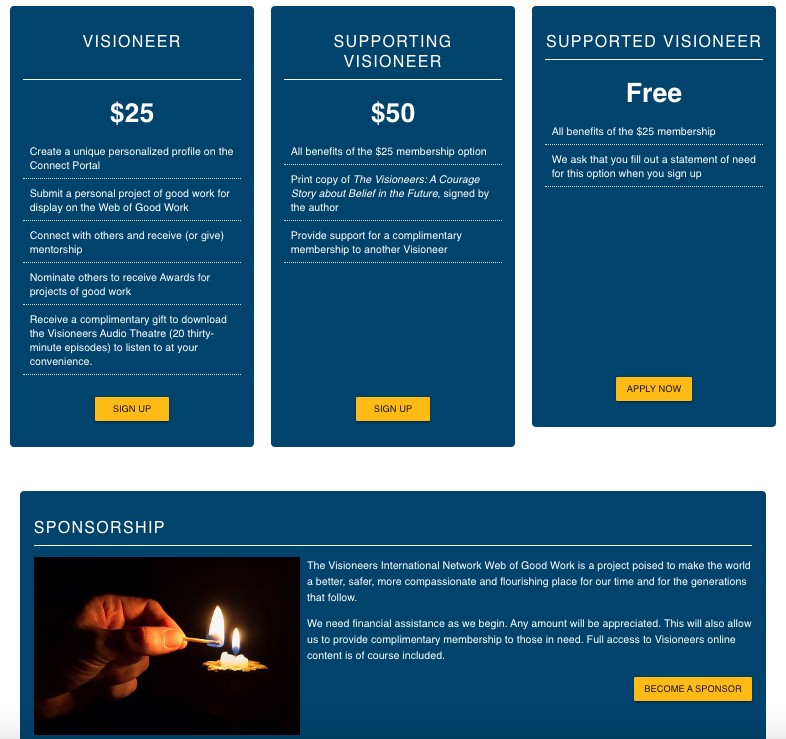
On the Registration page, enter your personal information, address, and billing information, as well as your Display Name and Location, which will be part of your account and visible for all Visioneers around the world to see.
Choose a Password that is at least 10 characters long, with at least 1 uppercase character and at least 1 number.
If you have a Discount Code, enter it in the Registration Code box.
Enter your payment information, then click Process Registration to continue.
Go through the Visioneer Onboarding process, then click the yellow Log In and Complete my Profile button!
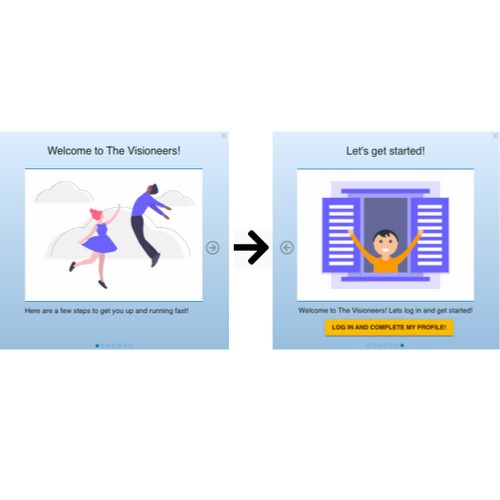
Welcome to your Profile on the Visioneers International Network!
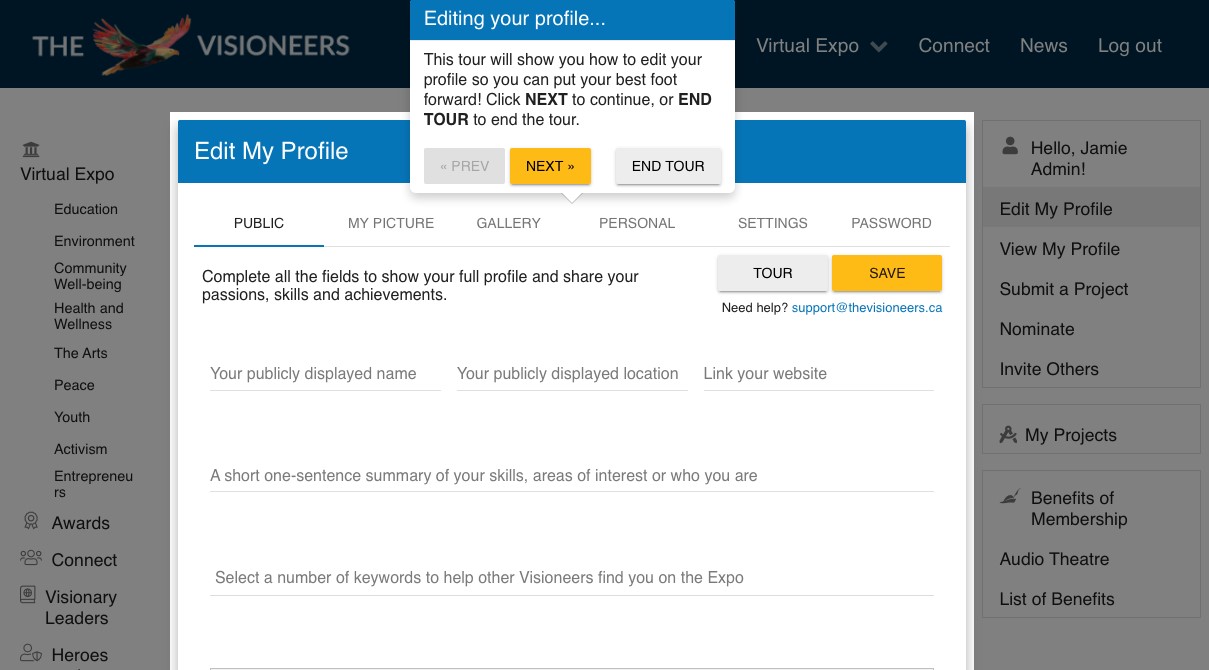
Follow the Tour to fill in your information in the boxes.
Here, you can change your public display name, location, add a website link, create a tag line to summarize your skills and interests, add keywords, and tell other Visioneers about yourself and your good-word projects in the About Me bio.
You can add new Keywords to your profile to help other Visioneers find your profile and projects. Simply click on the Keywords box and search manually, or start typing in the word you are looking for – our search feature will start suggesting keywords for you to use!
Keywords can be removed by clicking the small (x) beside their bubble in your Keyword bar.
Make sure to Save your progress as you make changes by clicking the yellow Save button on the right-hand side of the page.
If you need help editing your profile, feel free to watch the Tour by clicking the grey Tour button beside the yellow Save button.
You can also watch this short instructional video:
Here is a Zoomed-in view of your Profile:
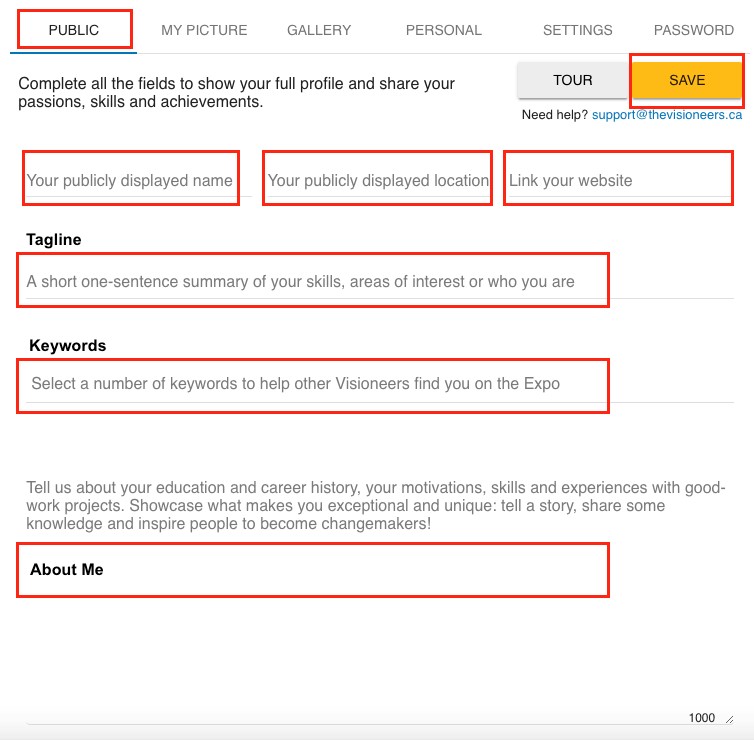
And a Zoomed-in view of the Keywords feature:
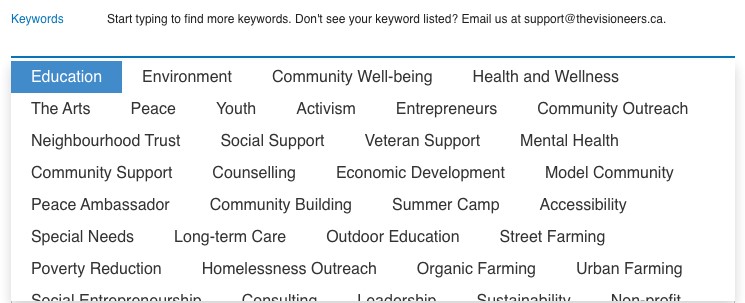
You can change or add your Profile Picture by accessing your Profile, then going to the My Picture section (in the middle of the menu bar).
Click the big plus button (+) and select a new profile picture (max 2MB). Wait for the picture to upload (this may take a minute or two), then click the yellow Upload button and then be sure to click the yellow Save button to save your picture.
To add more images to your Profile, click the Gallery tab, beside the My Picture tab, and follow the same procedure to upload more photos!
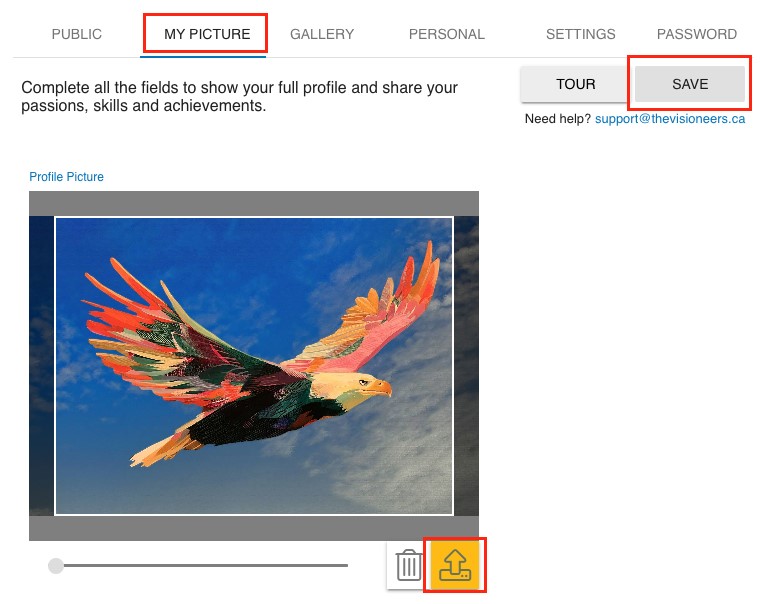
If you need help editing your profile, feel free to watch the Tour by clicking the grey Tour button beside the yellow Save button.
If you’re still stuck, please email us at support@thevisioneers.ca and we will get back to you as soon as possible!
Once you have completed your Profile, check out our Visioneer Awards page, our Connect page, and our Virtual Expo, and click on these two short videos to learn more about : https://thevisioneers.ca and our mission!
Back To Top
Creating your Visioneers Project
This is a step-by-step guide to help you display your Visioneers Project online, and take your participation in the network to the next level.
To create a Visioneers Project, login into your Profile (click here for instructions to Login and Edit your profile), then click Submit a Project on the right-hand menu.
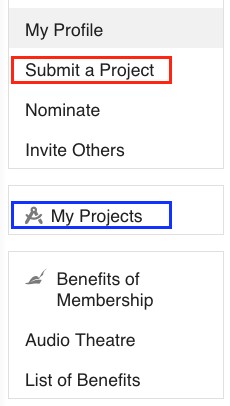
Once you have created a Project file, even if it is not published yet, you will be able to edit it and check its status under the My Projects tab on the same right-hand menu.
Welcome to your Visioneers Project!
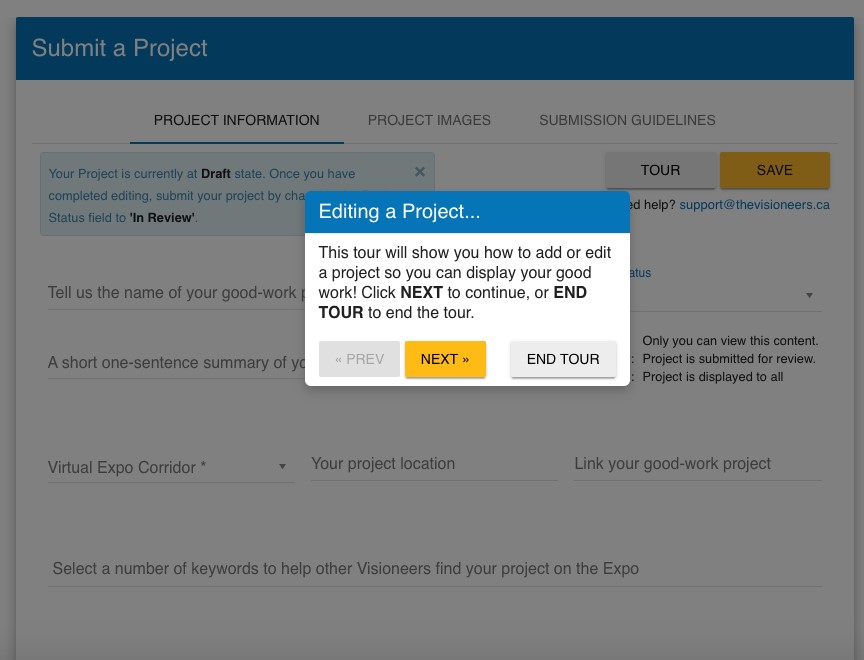
Follow the Tour to fill in your information in the boxes.
On the Project Information tab, you can edit the details of your Visioneers Project, so make sure to add a project title, location, add a website link, create a tagline to summarize your projects impact and goals, add keywords, and tell other Visioneers about your good-word project in the Project Description bio.
Make sure to Save your progress as you make changes by clicking the yellow Save button on the right-hand side of the page.
If you need help editing your profile, feel free to watch the Tour by clicking the grey Tour button beside the yellow Save button.
If you’re still stuck, please email us at support@thevisioneers.ca and we will get back to you as soon as possible!
Here’s a Zoomed-in view of the Project Information tab:
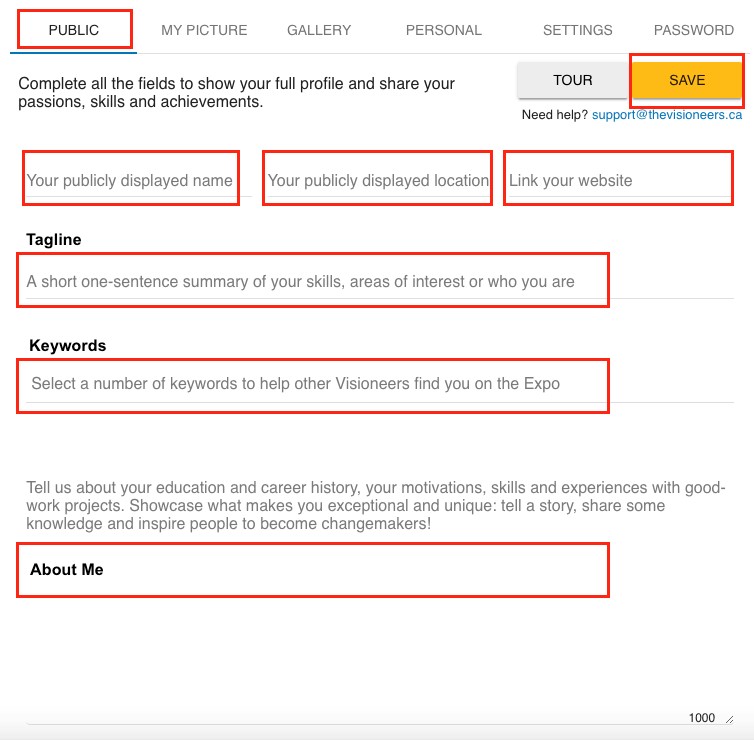
And a Zoomed-in view of the Keywords feature:
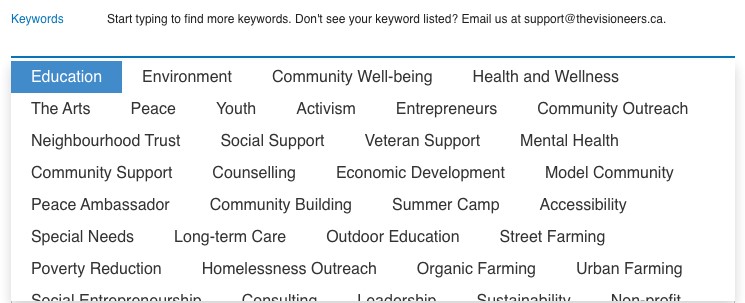
You can add new Keywords to your project to help other Visioneers find your project. Access your project, then simply click on the Keywords box and search manually, or start typing in the word you are looking for – our search feature will start suggesting keywords for you to use!
Keywords can be removed by clicking the small (x) beside their bubble in your Keyword bar.
Our keywords search feature is growing – if you can’t find the word you are looking for, simply email us at support@thevisioneers.ca and we will add the keyword to you project manually!
Once a keyword is added to one account, everyone can use it, so your suggestion will help future members of the Visioneers International Network.
You can change or add photos to your Visioneers Project by logging into your Profile (click here for instructions to login and edit your profile), then clicking on your project under the My Projects tab on the right-hand menu, and then clicking on the Project Images section.
Click the big plus button (+) and select a new profile picture (max 2MB). Wait for the picture to upload (this may take a minute or two), then click the yellow Upload button and then be sure to click the yellow Save button to save your picture.
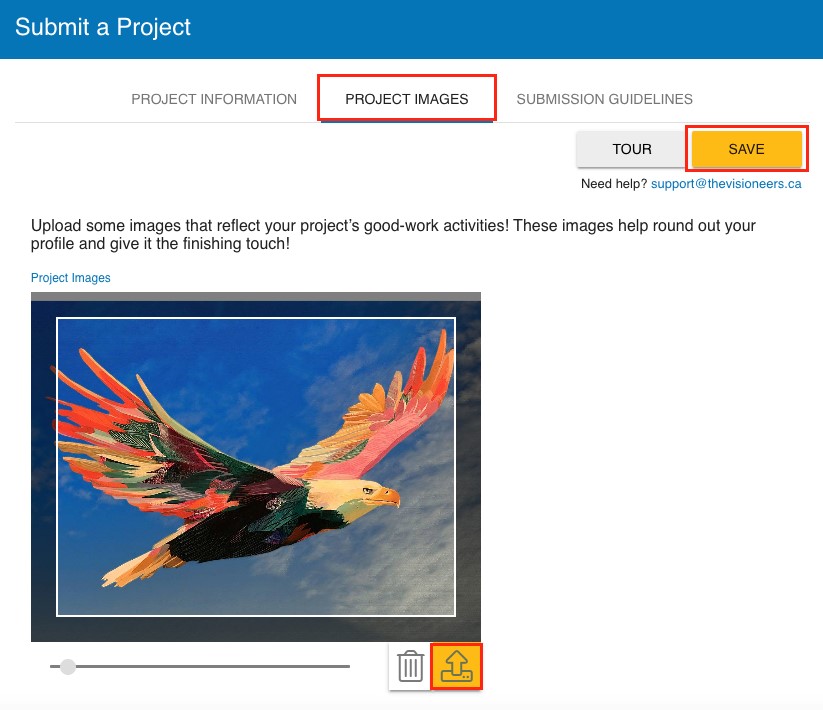
If you need help editing your profile, feel free to watch the Tour by clicking the grey Tour button beside the yellow Save button, or check out the instructions on the My Projects page.
If you’re still stuck, please email us at support@thevisioneers.ca and we will get back to you as soon as possible!
Once you are finished creating your Visioneers Project, go to the Project Information tab and change the Project’s Review Status to ‘In Review’ and our staff will take a look at the project just to check it meets our community standards guidelines, and then once it is Published, you will be able to find it on the Virtual Expo page!
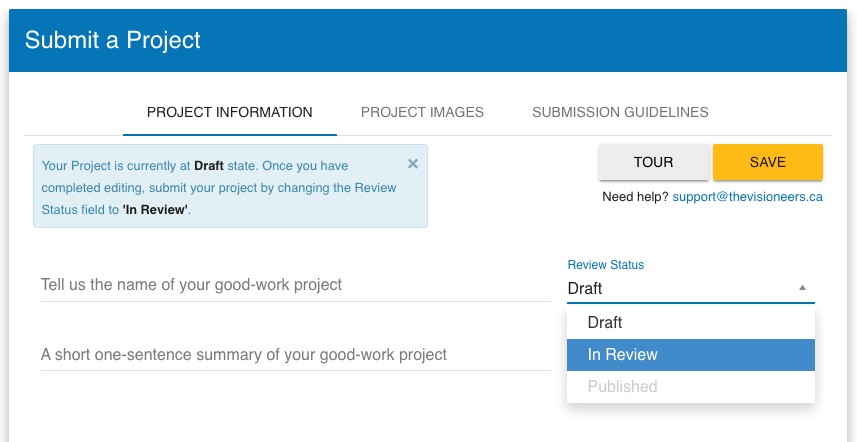
Back To Top